MyTime Approvals
MyTime approvals are completed to approve time sheets for non-exempt staff and to approve leave.
Brief Instructions
- Click on the “Approve” or “Reject” link in the notification email and hit send on the drafted approval message OR click on the MyTime approval link in the USU ServiceNow approval reminder email OR go to https://usu.service-now.com/aggies and click on approvals to view your pending approvals. If you approved the request/time sheet via email, your approval is now complete and you do not need to go ServiceNow.
- Click on the Transaction Number “LE#########” or TS#######” to open the leave request or time sheet for approval.
- Review the request/submission.
- Click “Approve” if you approve.
- If you do not approve of the time sheet submission or the leave request, click “Deny”. A Comment can also be left in the comment section.
Detailed Instructions
1. Click on the “Approve” or “Reject” link in the notification email and hit send on the drafted approval message. If you approved the request/timesheet via email, your approval is now complete and you do not need to go to ServiceNow.
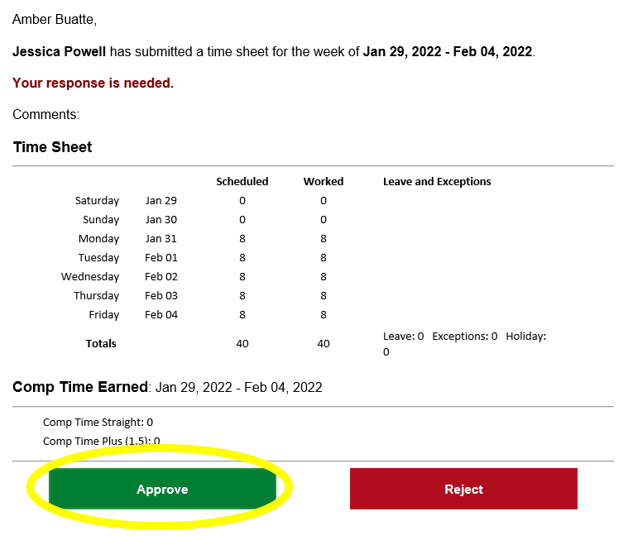
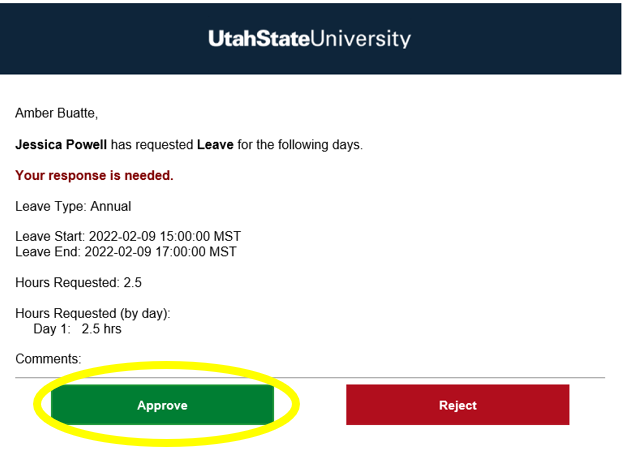
OR click on the MyTime approval link in the USU ServiceNow approval reminder email
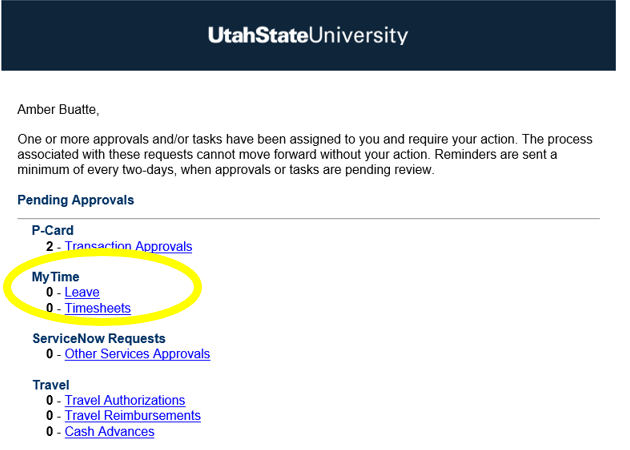
OR go to https://usu.service-now.com/aggies and click on approvals to view your pending approvals.
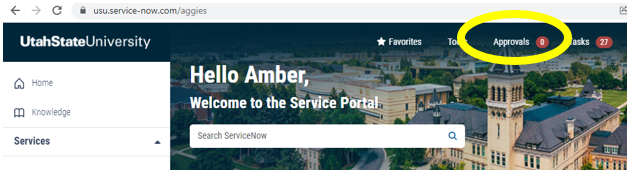
2. Click on the Transaction Number “LE#########” or TS#######” to open the leave request or time sheet for approval.
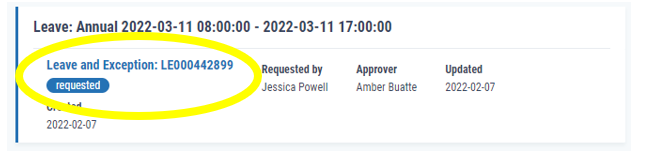
3. Review the request/submission.
4. Click “Approve” if you approve.
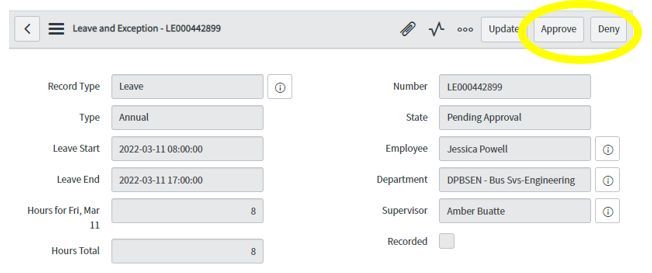
5. If you do not approve of the time sheet submission or the leave request, click “Deny”. A Comment can also be left in the comment section.

