Travel Approvals
Brief Instructions
- Depending on the approval/task level for travel you may have the option to approve via email, or you may need to go to ServiceNow to complete your approval/task. Click “Approve” or “Return for Correction” link in email and hit send on approval message OR click on the Travel approval link in the USU ServiceNow approval reminder email OR go to https://usu.service-now.com/aggies and click on approvals/tasks to view your pending approvals/tasks. TA/TR cancellations must be completed from within the ServiceNow approval/task. If you approved the transaction via email, your approval is now complete and you do not need to go to ServiceNow.
- Click on the Transaction Number “TA######” or TR######” to open the TA or TR for approval.
- Review the TA or TR.
- Click “Approve” of “Save & Close Task” if you approve.
- If you do not approve, click “Deny” or “Return for Correction”. A Comment can also be left in the comment section.
Detailed Instructions
1. Click “Approve” or “Return for Correction link in email and hit send on approval message If you approved the transaction via email, your approval is now complete and you do not need to go to ServiceNow.
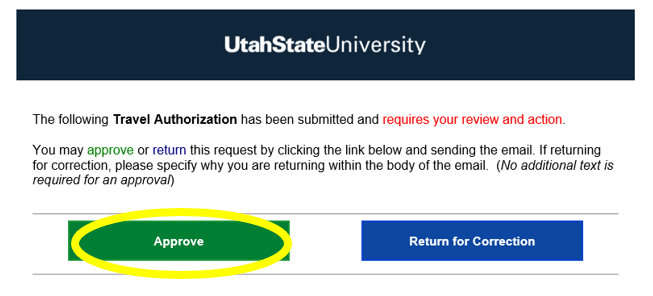
OR click on the Travel approval link in the USU ServiceNow approval reminder email
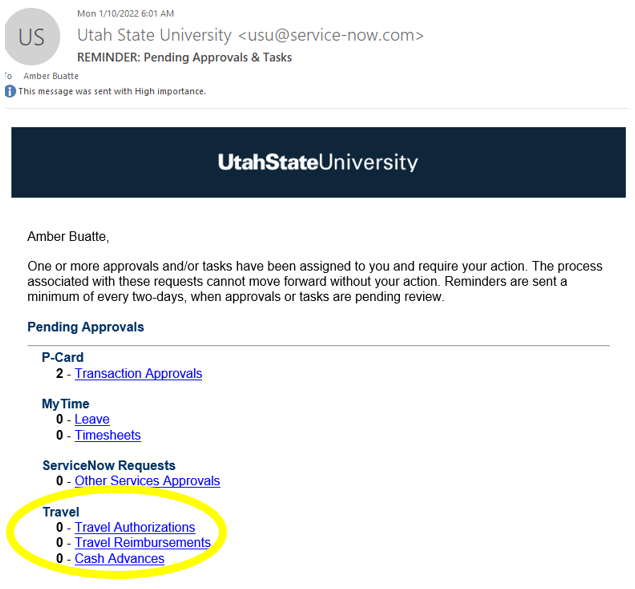
OR go to https://usu.service-now.com/aggies and click on approvals/tasks to view your pending approvals/tasks.
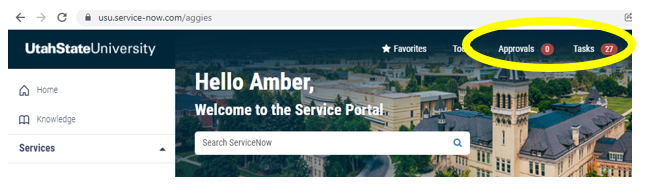
2. Click on the Transaction Number “TA######” or TR######” to open the TA or TR for approval.
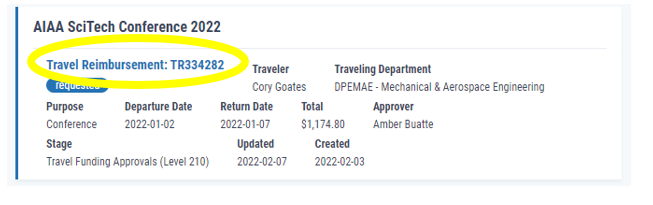
3. Review the TA or TR.
4. Click “Approve” or “Save & Close Task” if you approve.
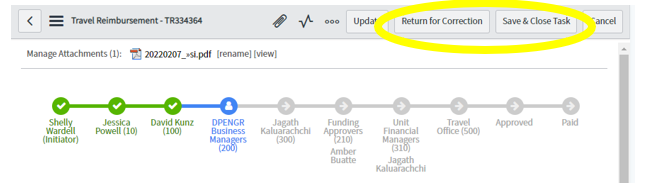
5. If you do not approve, click “Return for Correction”. A Comment can should be added to the comment section.

